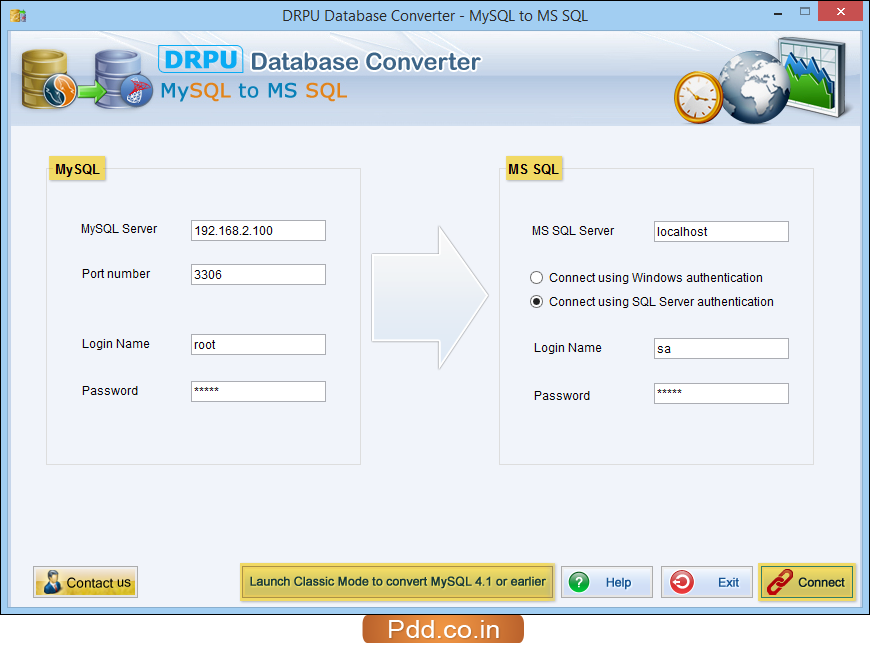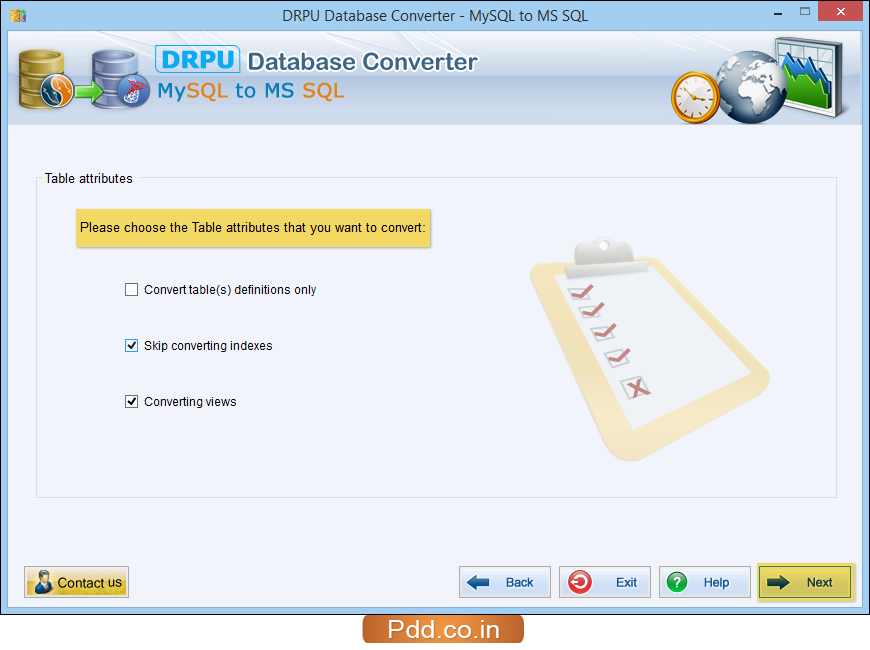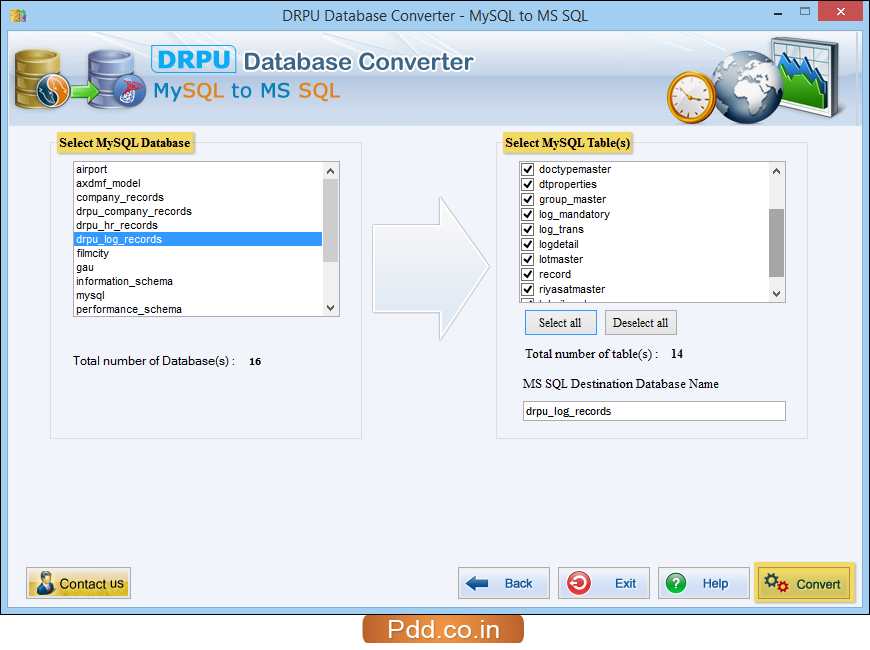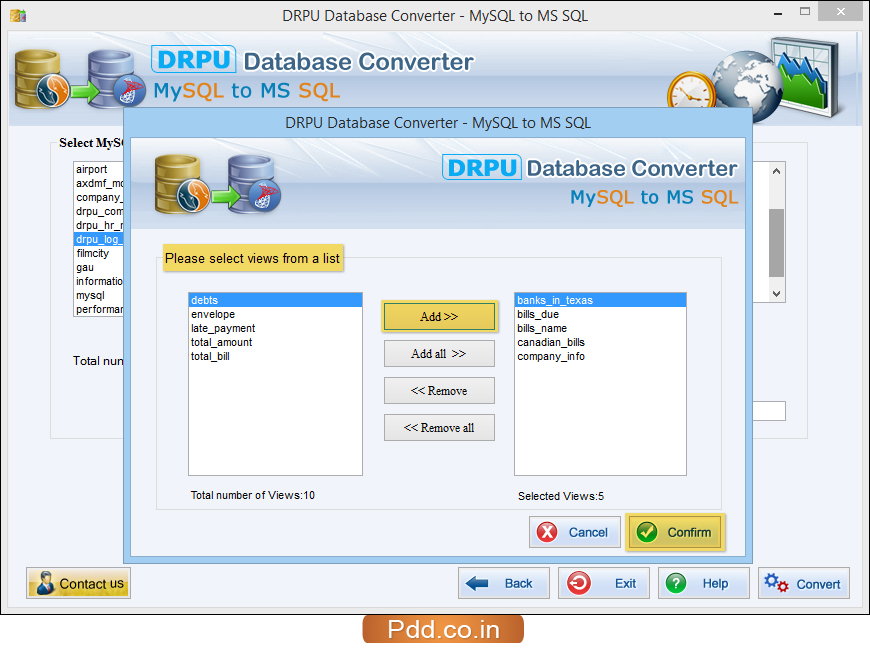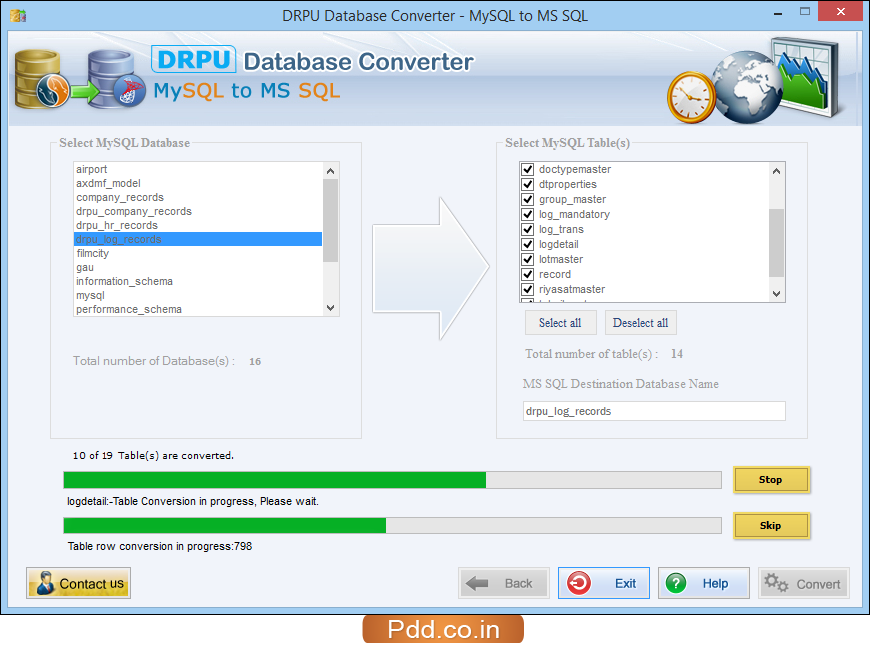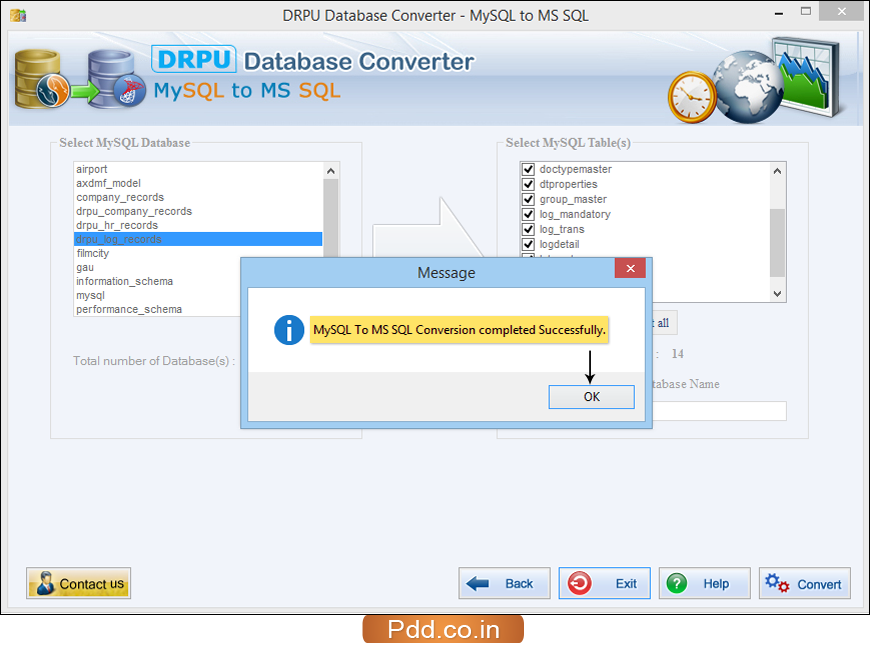Software Screenshots
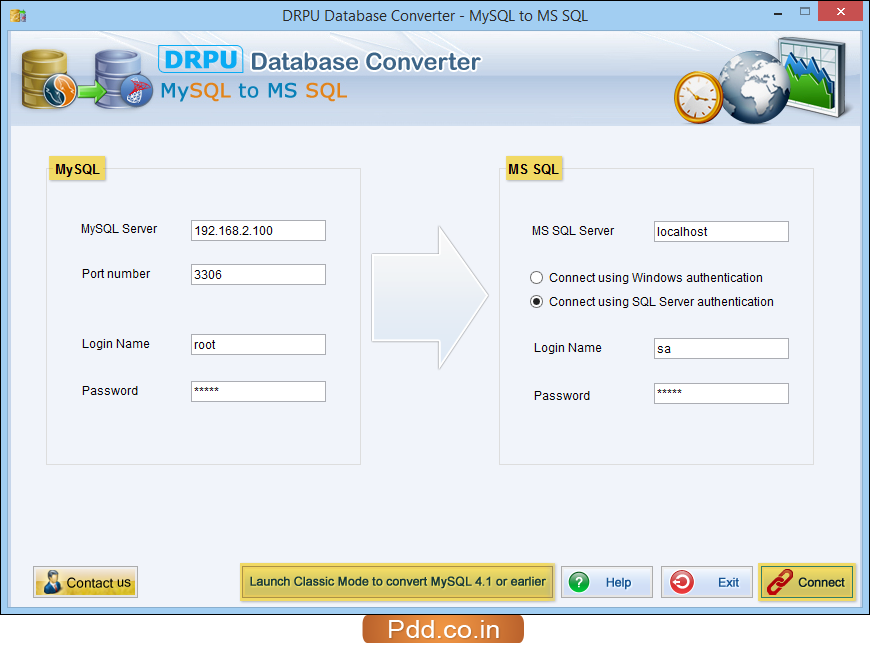
Enter required field to establish connection between MySQL server and MS SQL server using either Windows authentication or SQL server authentication and click “Connect” button to proceed.
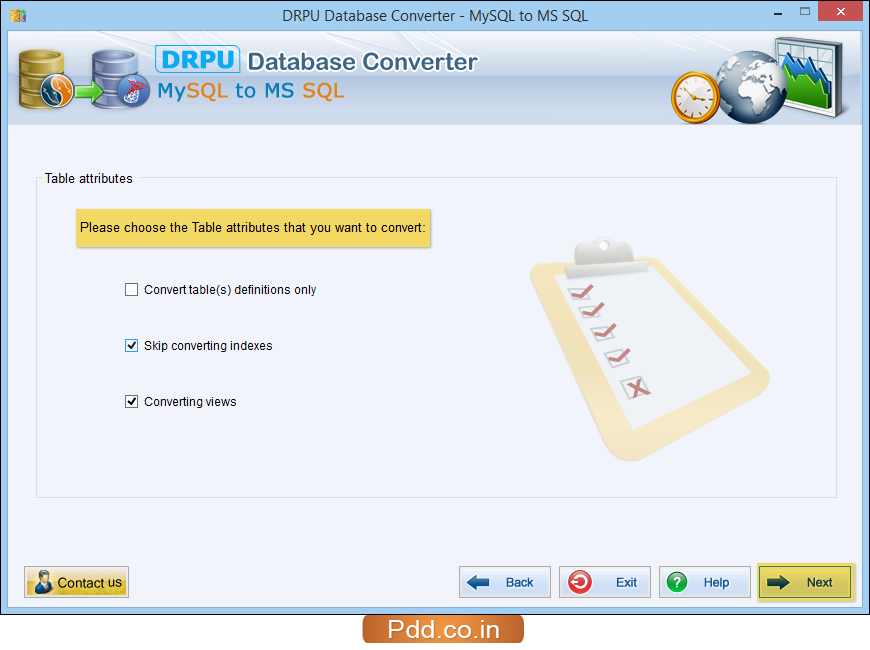
Choose table attributes like skip converting indexes, converting view etc as per required. Now click “Next” button to go to next step.
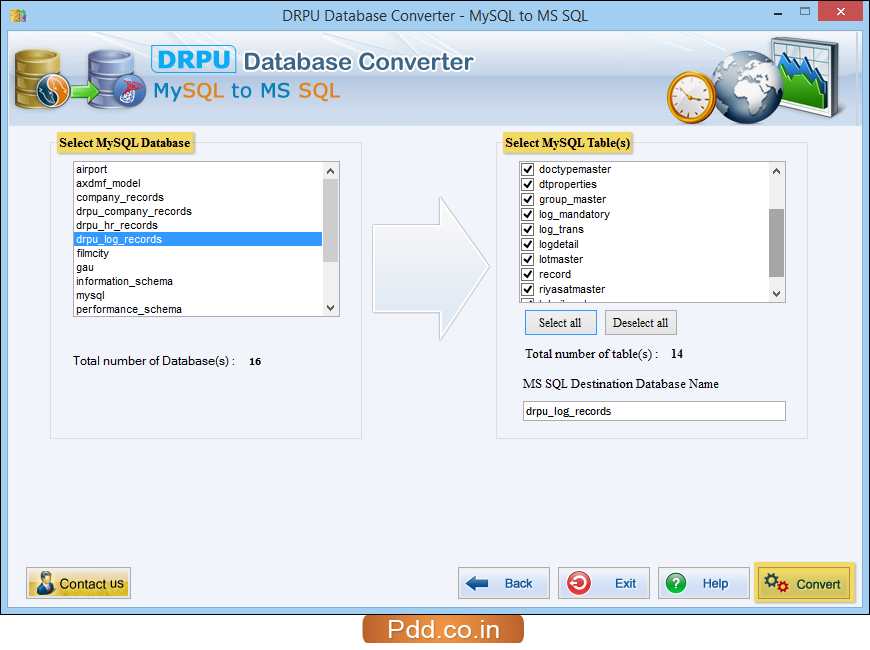
Select MySQL database and MySQL table(s) that you want to convert and then click on “Convert” button to begin conversion process.
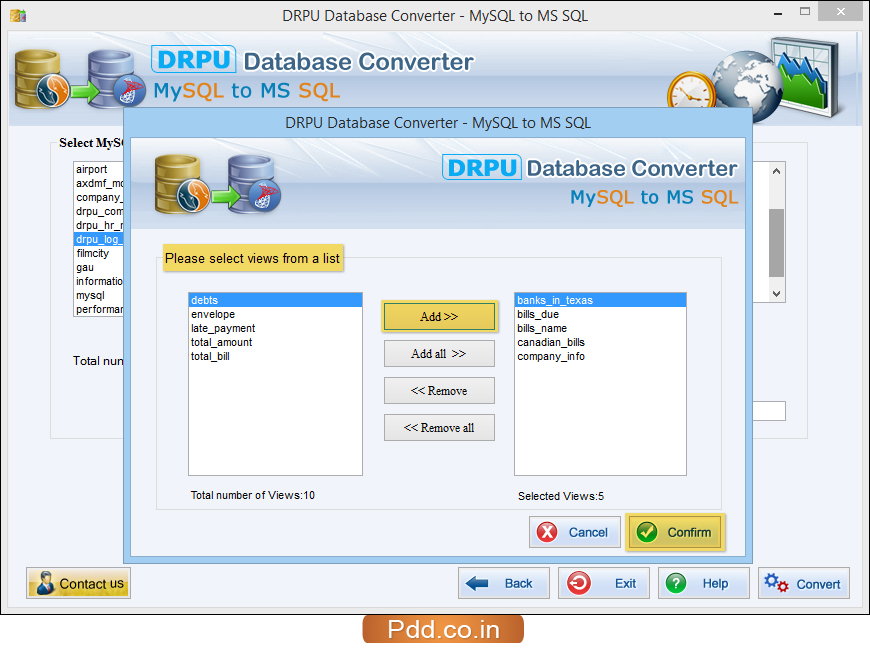
If you want to convert views, select views from list and press “Confirm” button to continue.
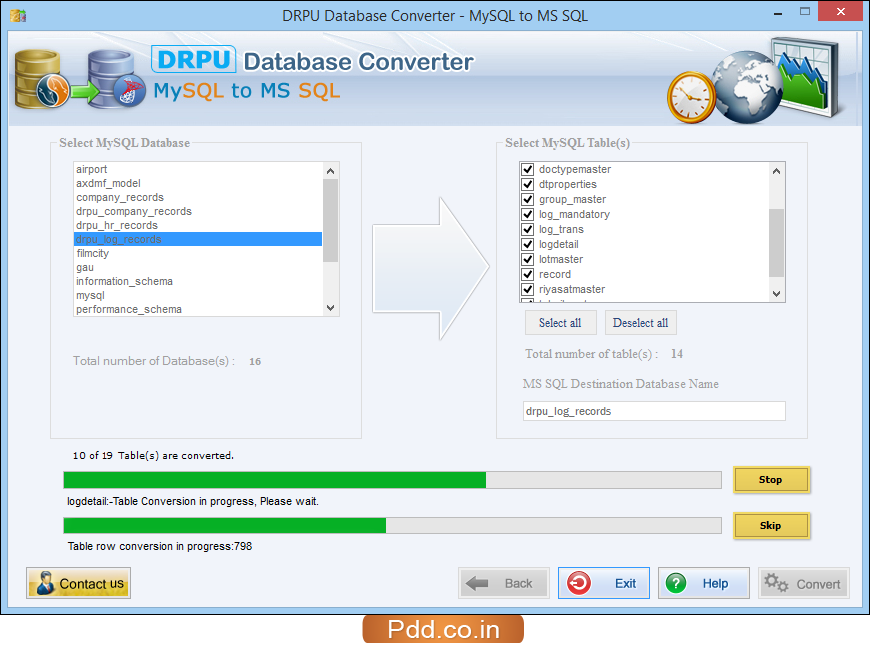
Database conversion process is in progress. Abort conversion process using “Stop” button or use “Skip” button to skip any particular table.
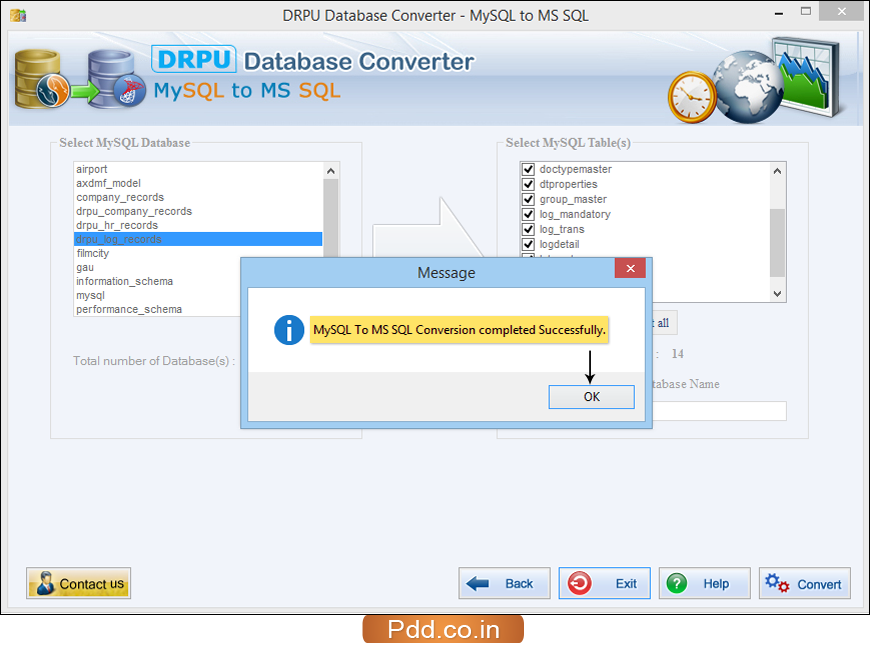
Above screen shows that MySQL to MS SQL conversion process has been completed successfully.